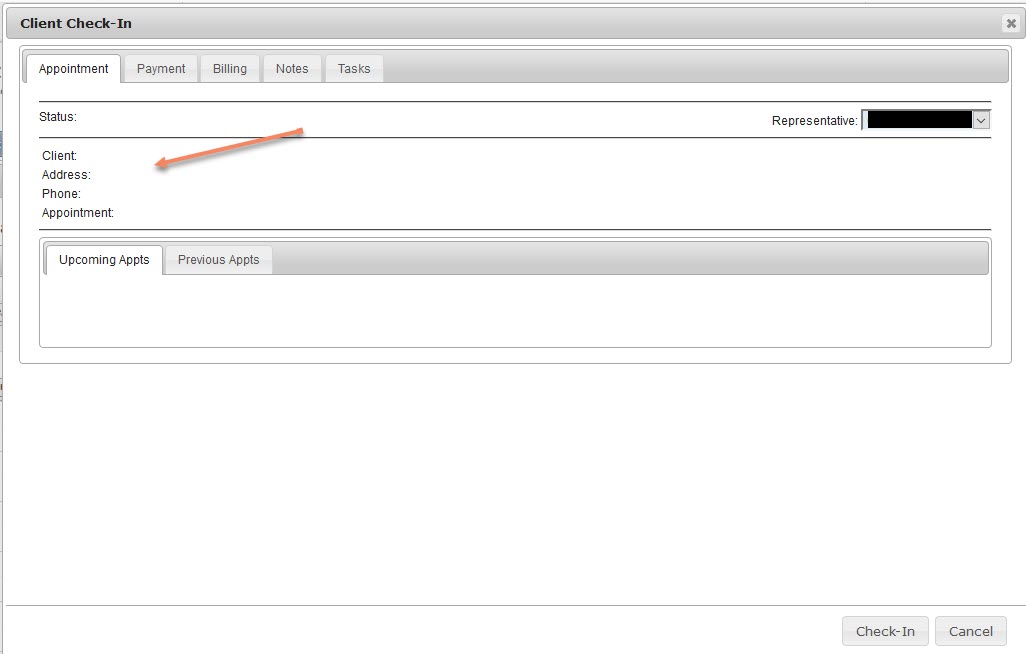Pending Registrations
When the Registration page loads, any Pending Registrations that have previously been saved will be listed on the screen (in the order that their registrations were begun). A client becomes a “Pending Registration” when users click “Save” rather than “Complete” in the New Registrations screen. This typically occurs when you are still awaiting some information from the client to complete his/her registration.
Clients in a Pending Registration will not show up in the Client Center until Registration has been completed. To complete the client’s registration, click the “Details” button next to your pending client’s name. Fill in the missing information and click “Complete.” This will send your patient to the Client Center.
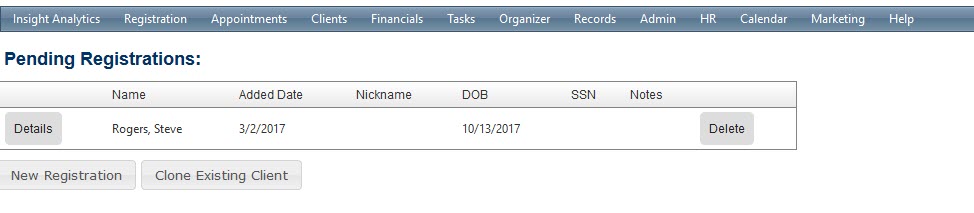
Scheduling Pending Registrations
While they will not show up in the Client Center, Pending Registrations CAN be scheduled for appointments on the Appointment Calendar. When scheduling the appointment, you’ll notice several key pieces of information displaying “NULL” because that client’s registration is still incomplete:

When you update the client to check-in, you will notice there is no information in the Check-In window; all data will show as blank. This is your indicator to collect additional information from the client.
Once the Client Registration is completed, the information will load in to the Check-In window so that appropriate payments can be taken.