
New Client Registration
The first step in the Simpatico process is to register your new Client. To do so, click on “Registration” in the Menu Navigation Bar.
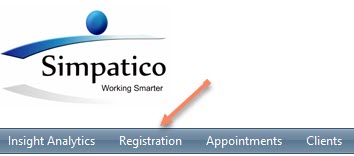
Pending Registrations
When the Registration page loads, any Pending Registrations that have previously been saved will show up on the Registrations screen. For more details on Pending Registrations and their functionality, click here.
New Registrations
To create a new registration, click the “New Registration” button on the Registrations window.
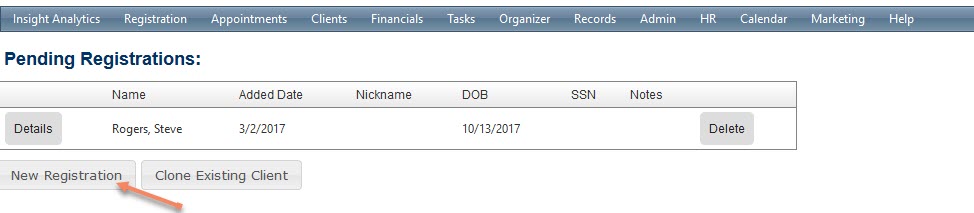
This will open the Registration screen, shown below.
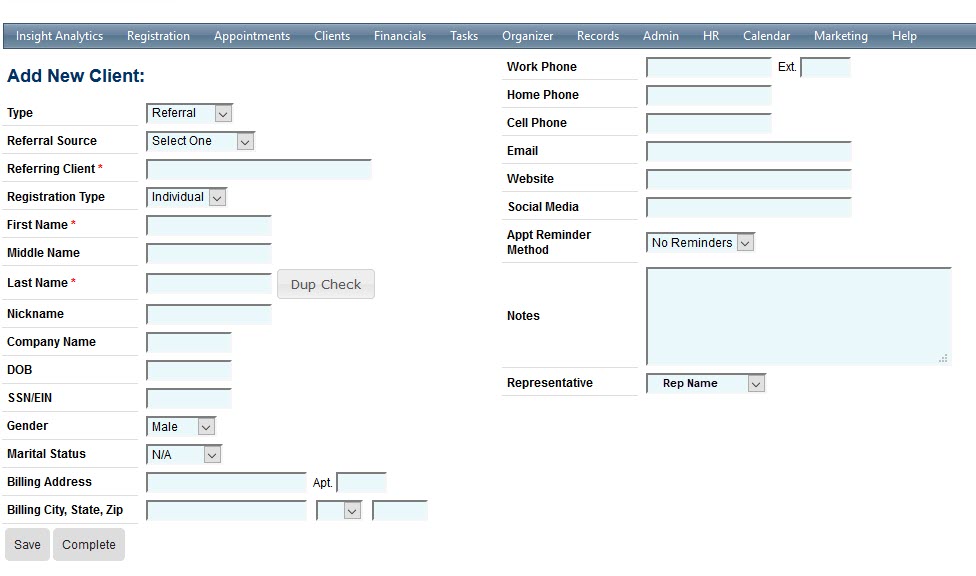
Client Type
Simpatico has three Client Types: Referral, Retail and Wholesale.
Please select the Client Type most relevant to your client and lines of business.
Client Types can be modified as needed in the Client Center after registration is completed.
Referral Source
The Referral Source drop-down allows you to select a designation for how your client was referred. This referral source drives many reports within the system and allows you greater insight into your client generation. See our posts about the Referral Sources and Referrals by Type Report for more details.
If your patient was referred by an Existing Client, fill out “Referring Client” field directly below the Referral Source drop-down. This field is a find-as-you-type Search box. Please search by client’s last name, and then select the correct client from the drop-down.
Referral Sources can be modified as needed in the Client Center after registration is completed.
Dup Check
The “Dup Check” button will check the system for any existing potential duplicate clients. If you are unsure if the client already has an existing Simpatico account, enter the first 3 letters of the client’s last name, then click the “Dup Check” button. This will return a list of any potential duplicates within the system.
Appointment Reminder Method
The Appointment Reminder Method must be set for a client to receive appointment reminders. As a reminder, the contact method selected for the reminder must also be completed. For example, if “email” is set as the reminder method, an email address must be entered.
Appointment Reminder Methods can be modified as needed in the Client Center after registration is completed.
For additional details about Simpatico Appointment Reminders, click here.
Notes
Any notes entered in this Notes box will share directly to the Client Center.
Representative
This drop-down allows you to select a default Representative for the patient. This will always be the Representative selected by default when appointments are scheduled. The Representative can be changed when an appointment is scheduled and/or checked in.
The Representative can be modified as needed in the Client Center after registration is completed.
When all necessary information has been filled in, press “Complete” to finish the Registration process. The client will now show up in the Client Center in “Open” status.